Forum
Forward Chess Features
Quote from Charlize on March 30, 2023, 3:01 pmWelcome to Forward Chess! Here are all the tips and tricks you need to know for the best chess reading and learning experience:
Where to get the eBook App
Web App
Accessed via the Forward Chess website.
Data is saved in the cloud so you can access your books from any device, with no app version updates required.
Android
Download the app from Google Play for Android devices.
No internet connection required to read downloaded books.
iOS
Download the app from the App Store for iOS devices.
No internet connection required to read downloaded books.
Board Functions & Settings
Tactics Trainer
- Solve positions in "Tactics Trainer" mode.
- You will receive a puzzle rating and can track puzzles you have completed.
- You can have both text mode and puzzle mode enabled. This means that it is possible to show viewers the puzzle mode board, and have the solution available next to it.
- Note that when you enable tactics mode, it will take off from your last completed puzzle.
P.S: The red X does not mean that the puzzle is wrong, but rather that it has not been completed. You can stop the puzzles mode by clicking on it. It will become a green tick once solved.
Bookmarks
Skip the hassle of searching for material and bookmark important sections that you want to revisit.
Web app: click the bookmark icon on the top bar. To view saved bookmarks, click “My Books” in the top right-hand corner and go to “Bookmarks.”
Highlight & Visuals
The highlight tool enables you to emphasize important information.
Add arrows, circles, or drawings on the board. Different colors are also available.
Notes & Export
Add Notes by right-clicking in any book’s text area and choose “Add/Edit Note” from the context menu. To view saved notes, click “My Books” in the top right-hand corner and go to “Notes.”
Any position can be exported. Right-click on any position to enable the “FEN to clipboard” button and share the position.
Check out this blog post to read about more Forward Chess features!
Welcome to Forward Chess! Here are all the tips and tricks you need to know for the best chess reading and learning experience:
Where to get the eBook App
Web App
Accessed via the Forward Chess website.
Data is saved in the cloud so you can access your books from any device, with no app version updates required.
Android
Download the app from Google Play for Android devices.
No internet connection required to read downloaded books.
iOS
Download the app from the App Store for iOS devices.
No internet connection required to read downloaded books.
Board Functions & Settings

Tactics Trainer
- Solve positions in "Tactics Trainer" mode.
- You will receive a puzzle rating and can track puzzles you have completed.
- You can have both text mode and puzzle mode enabled. This means that it is possible to show viewers the puzzle mode board, and have the solution available next to it.
- Note that when you enable tactics mode, it will take off from your last completed puzzle.
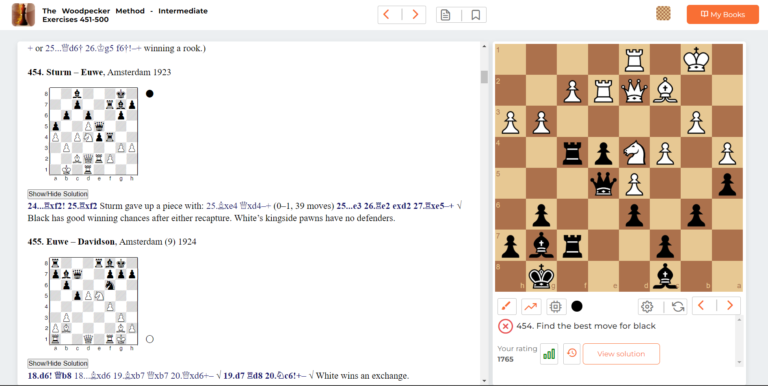
P.S: The red X does not mean that the puzzle is wrong, but rather that it has not been completed. You can stop the puzzles mode by clicking on it. It will become a green tick once solved.

Bookmarks
Skip the hassle of searching for material and bookmark important sections that you want to revisit.
Web app: click the bookmark icon on the top bar. To view saved bookmarks, click “My Books” in the top right-hand corner and go to “Bookmarks.”
Highlight & Visuals
The highlight tool enables you to emphasize important information.

Add arrows, circles, or drawings on the board. Different colors are also available.
Notes & Export
Add Notes by right-clicking in any book’s text area and choose “Add/Edit Note” from the context menu. To view saved notes, click “My Books” in the top right-hand corner and go to “Notes.”
Any position can be exported. Right-click on any position to enable the “FEN to clipboard” button and share the position.
Check out this blog post to read about more Forward Chess features!