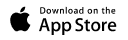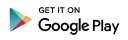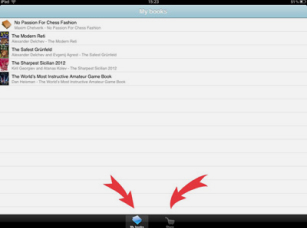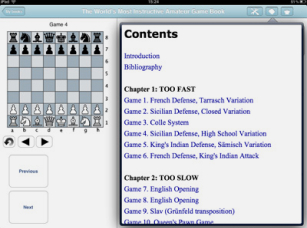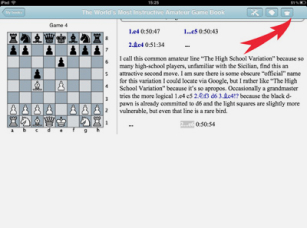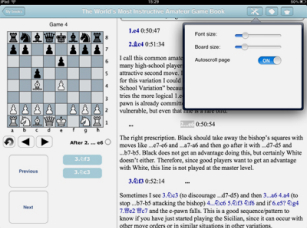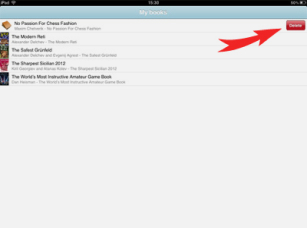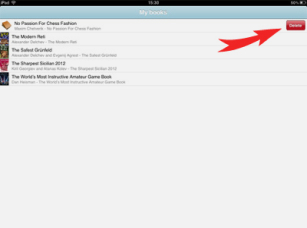Introduction
We offer books from the following publishers; Chess Stars, Quality Chess,
Mongoose Press and Russell Enterprises. We will be adding more as time goes on.
The app is designed for intuitive navigation. There are two main tabs in the
app: My Books and Store.