Forward Chess is here to help you out with using chess books for your chess lessons. With over 800 books in our library, as well as a vast range of topics for all strengths, there is something for everyone!
Read on to discover how to utilize our platforms to make the most out of coaching:
Note: the features listed are shown from the web-reader, with notes on how to access them from iOS and android.
Highlight tool
The highlight tool enables you to emphasize important information. Use this tool to improve memory during learning, for your students to know what to focus on, or even in a class setting it could help guide the student!
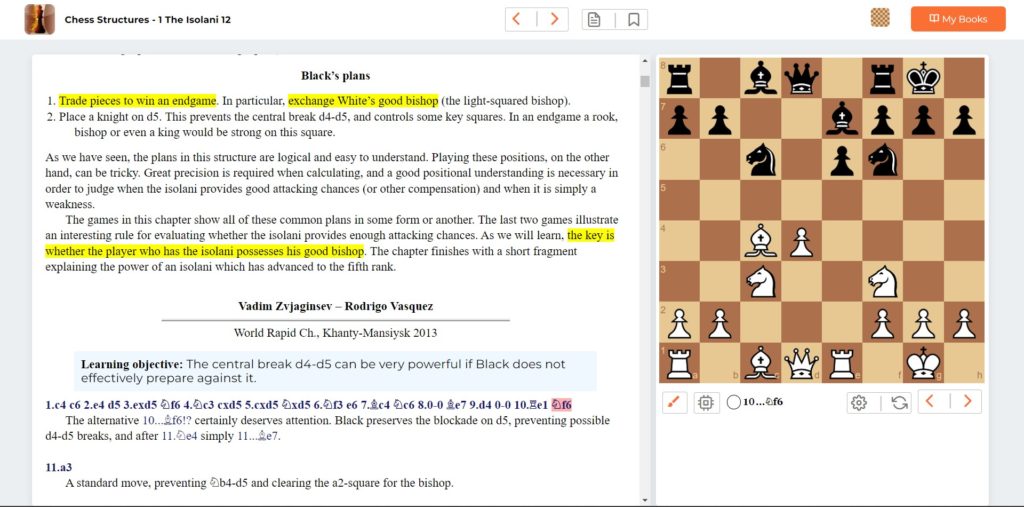
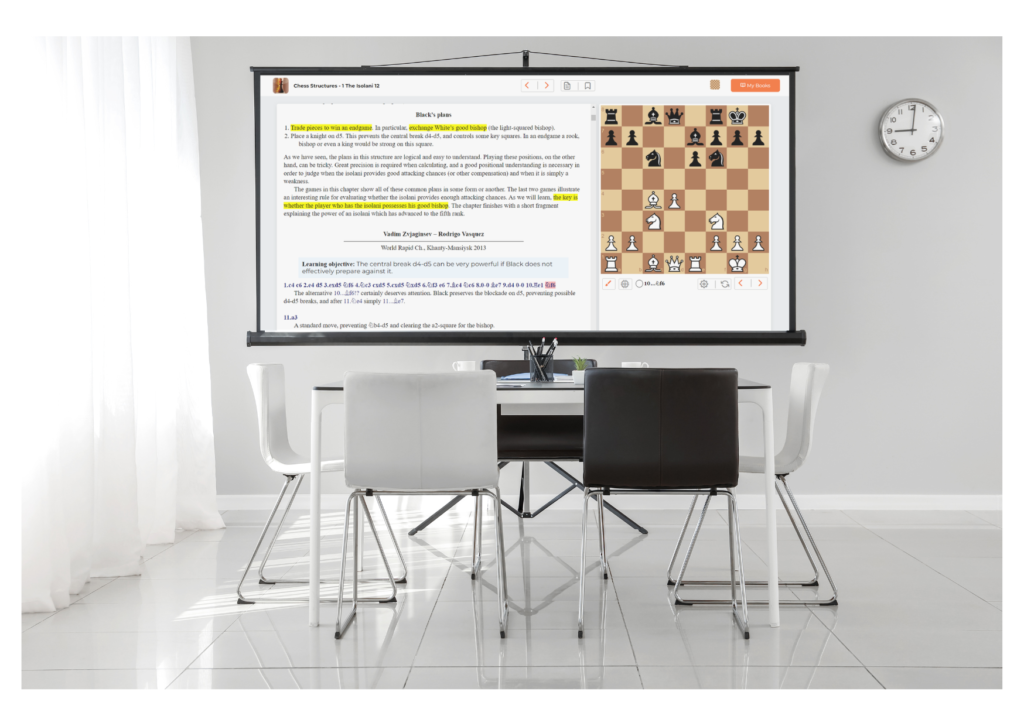
How to:
Select text by left-click dragging over it, then right click and select “Mark Selection”
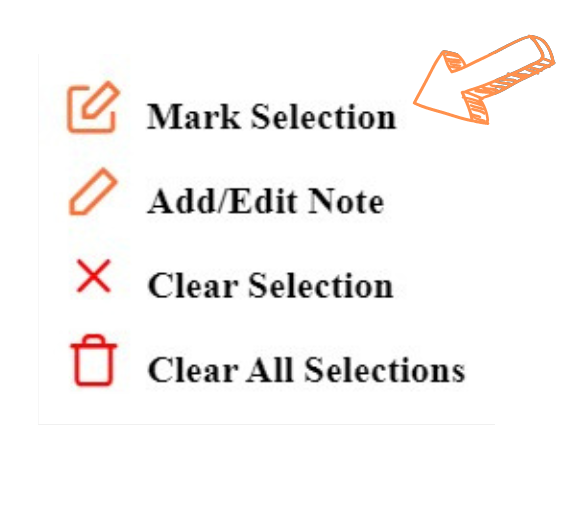
Notes
Supplement your highlighted text with notes!
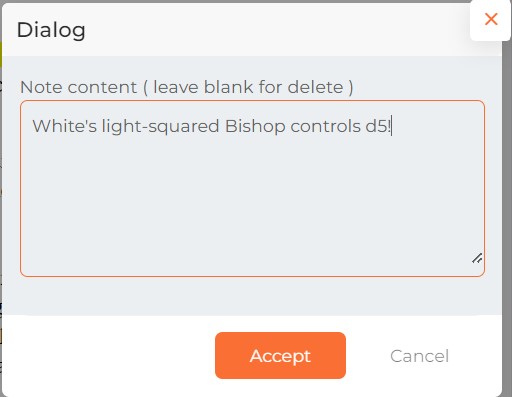
How to:
Web app: Right-click in any book’s text area and choose “Add/Edit Note” from the context menu. To view saved notes, click “My Books” in the top right-hand corner and go to “Notes.”
Android: tap the three vertical dots in the top right-hand corner and choose “Add Note”
iOS: tap “settings” in the top right-hand corner, choose “Add Notes”
Tactics Trainer
Test your students by having them solve puzzles in “Tactics Trainer” mode. They will also receive a puzzle rating, which means that you can set up goals and track progress!
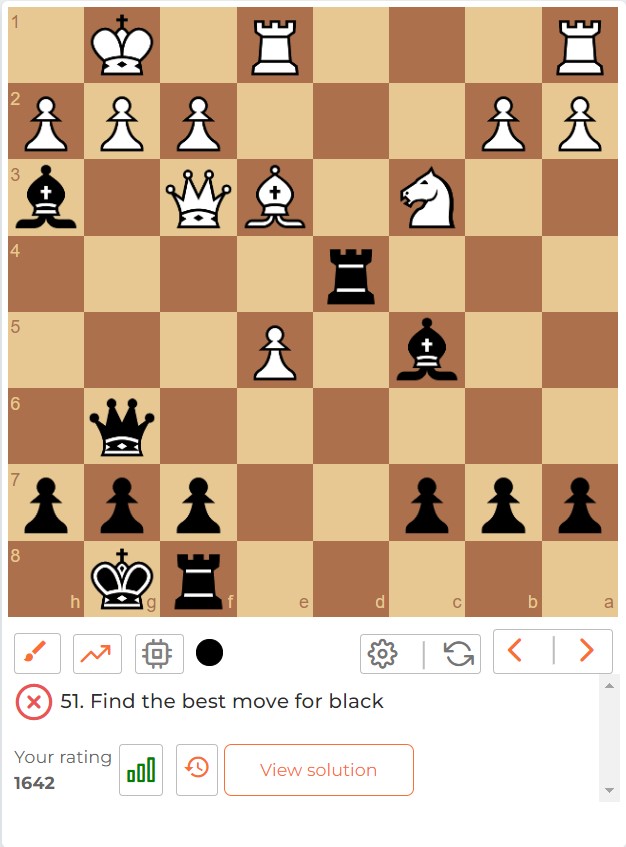
How to:
Web-app: click on the progress arrow under the board to start tactics mode.
iOS and Android:
Select the colorful puzzle icon to start puzzle mode.
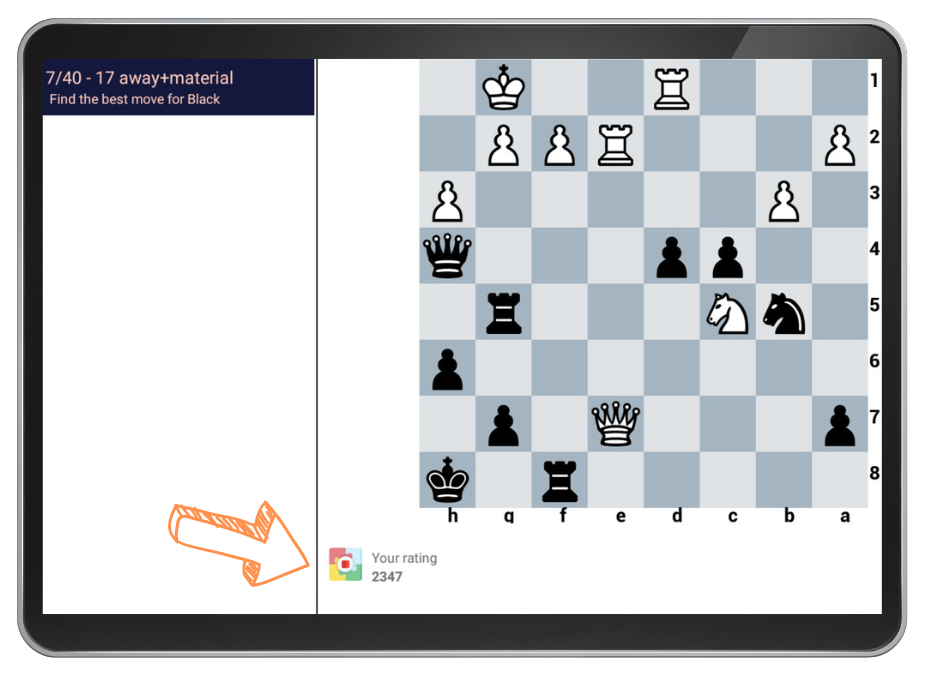
Tactics Trainer features
- Rating Progress
- Puzzle History
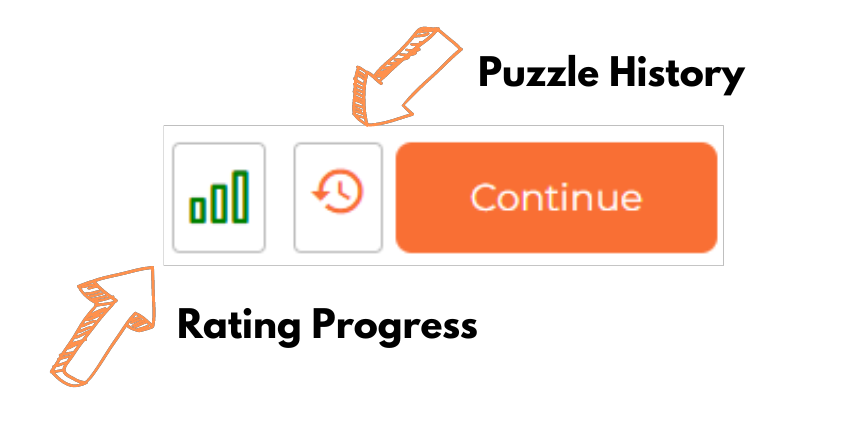
Rating Progress
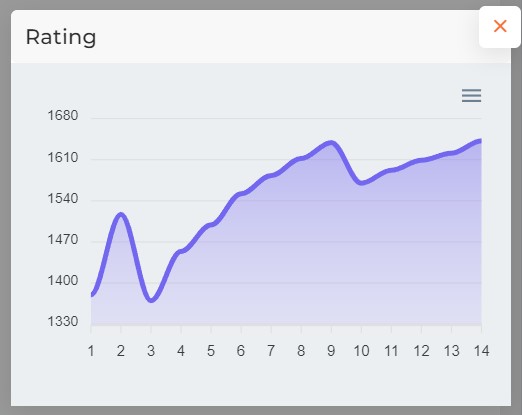
Puzzle History
Keep track of puzzles that have been completed within the book by viewing the “puzzle history”
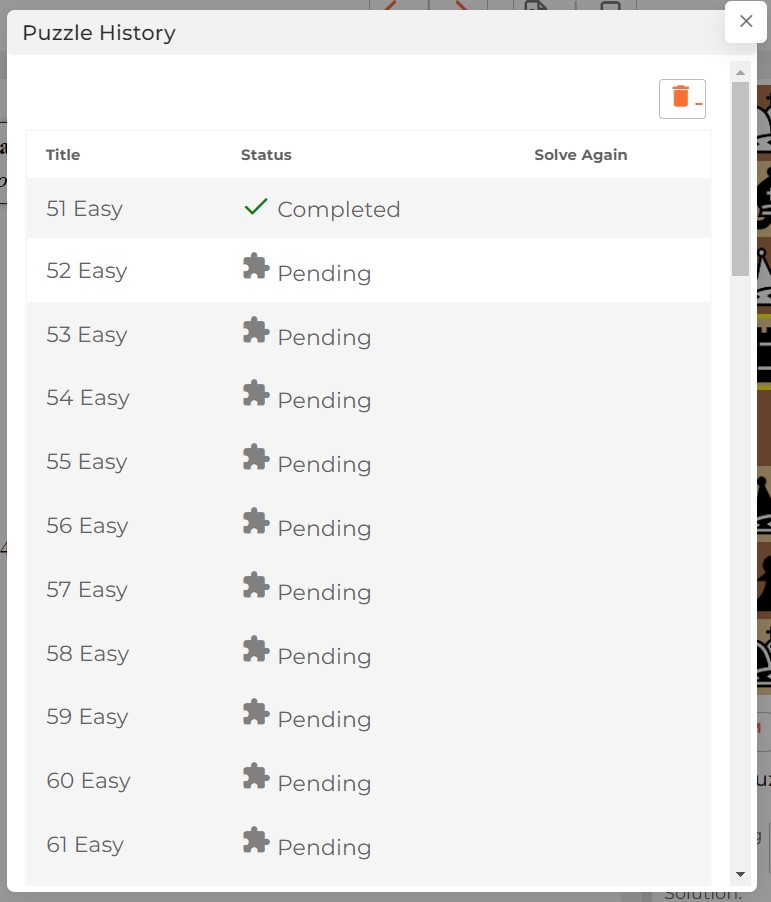
Bookmark and Sync
Skip the hassle of searching for material and bookmark important sections that you want to revisit or use in lessons


How to:
Web app: click the bookmark icon on the top bar. To view saved bookmarks, click “My Books” in the top right-hand corner and go to “Bookmarks.”
Android: tap the three vertical dots in the top right-hand corner and choose “Bookmark” from the menu.
iOS: tap the “settings” button in the top right-hand corner, choose “My Bookmarks” and tap “+” in the top right-hand corner to create a new bookmark.
Sync
Log in to your Forward Chess account from any device (Web app iOS, android) and you will have access to all of your books. This means that you can take your chess book library with you wherever you go, whether it is to tournaments, classrooms, coaching locations, or even online lessons!
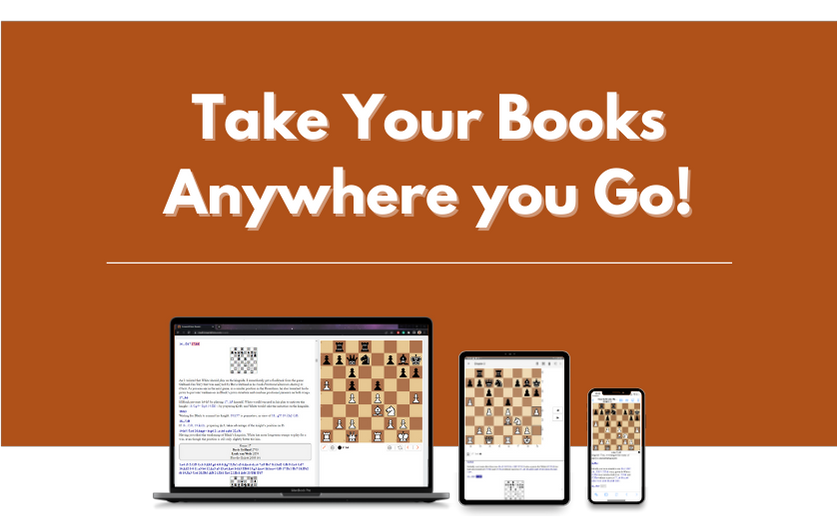
Export FEN
Share any position from any book with your students by exporting the FEN.
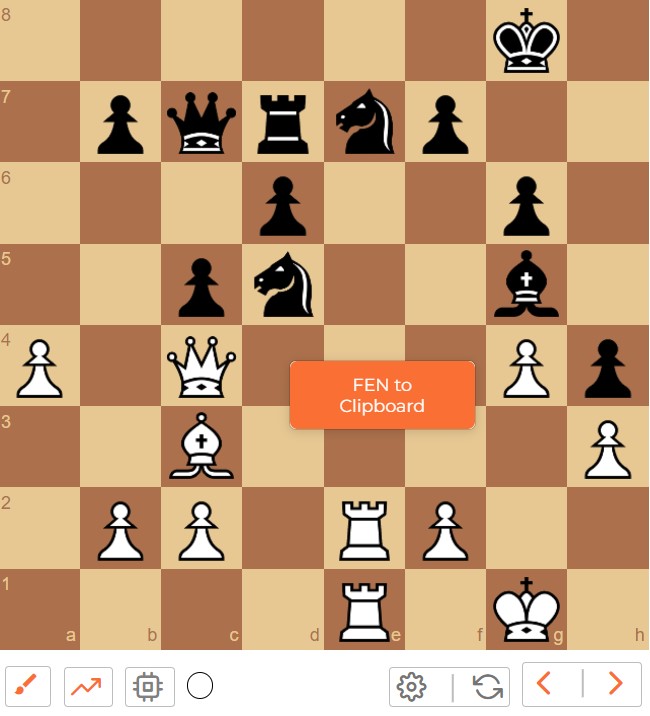
How to:
Web reader: Right-click on any position to enable the “FEN to clipboard” button and share the position.
Android: tap the three vertical dots in the top right-hand corner and choose “Share Position”
Using Coupon Codes
When you’re finished shopping, just click the “shopping cart” button in the top right-hand corner and hit “View Shopping Cart”. You’ll notice two small boxes there- use the first box for coupon codes and the second box for gift card codes. After entering the code, click “Apply” on the right. You should then notice changes to the Cart Total.
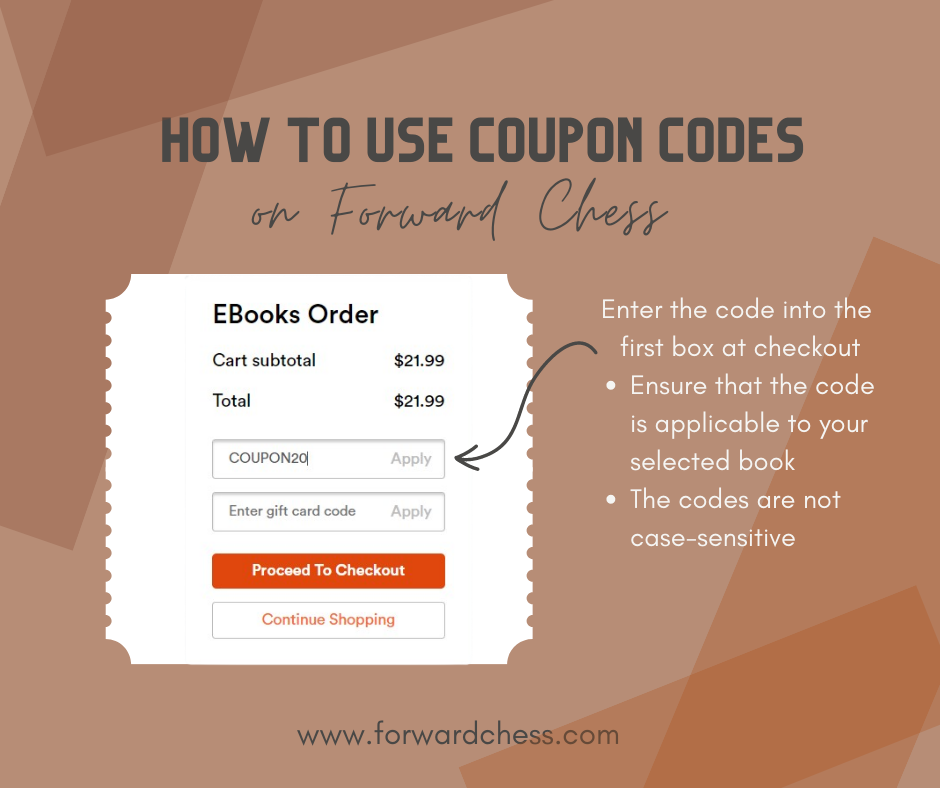
Let us know in the comments which coaching tool you like the most, or whether you have any other tips and tricks for coaches!
- Rock Solid Chess: Volume 2 - February 21, 2024
- Unsung Heroes of Chess - February 19, 2024
- Build Up Your Chess: The Fundamentals - February 7, 2024
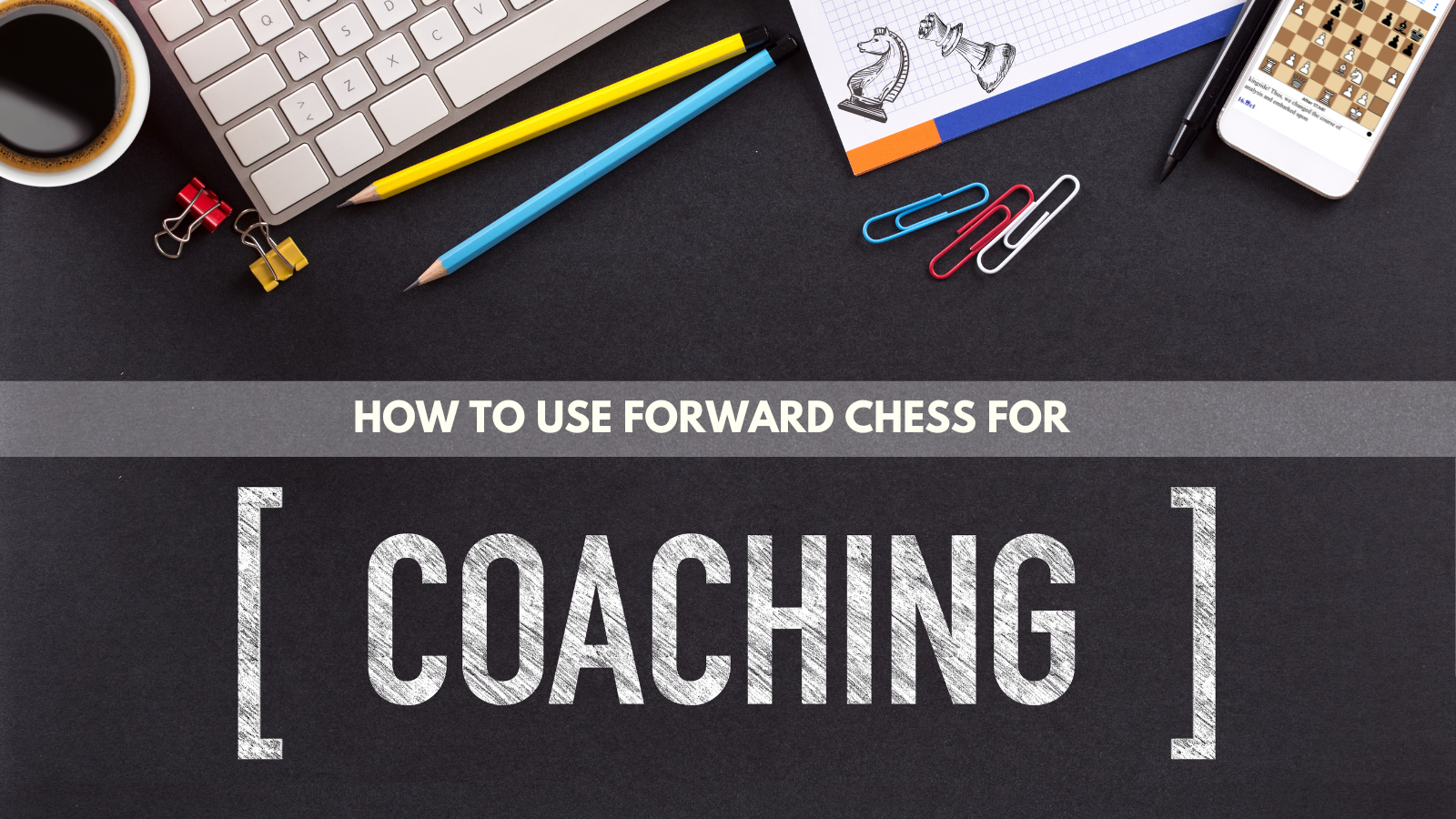
Hi, can you help me to start the puzzle mode on Android?
Thanks, Rainer
Hi there, on Android devices you will see a colorful puzzle icon at the bottom right of books that have our puzzle feature. Click this, and puzzle mode will start!